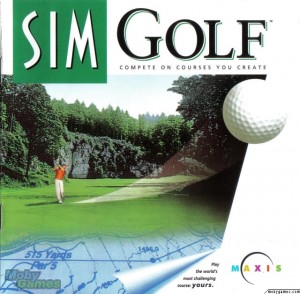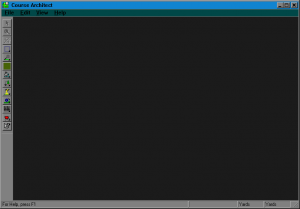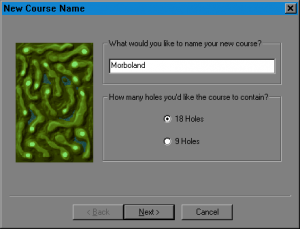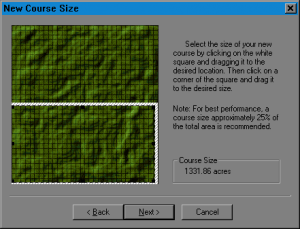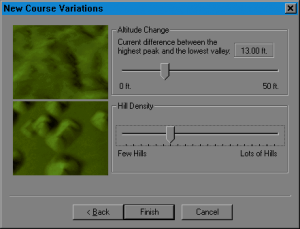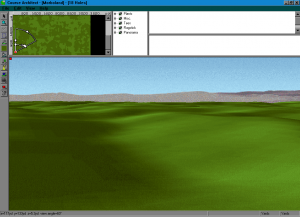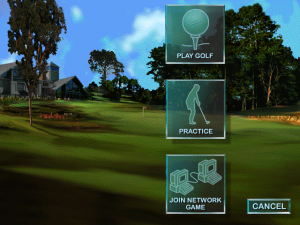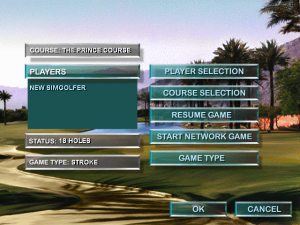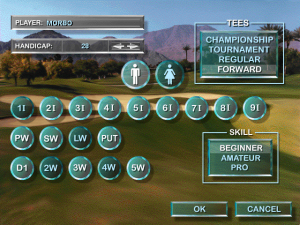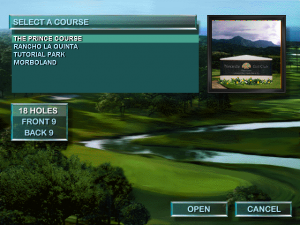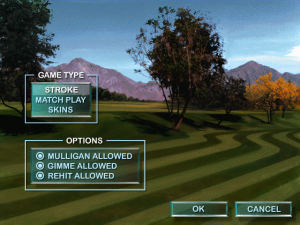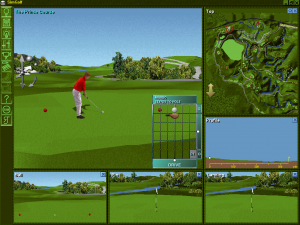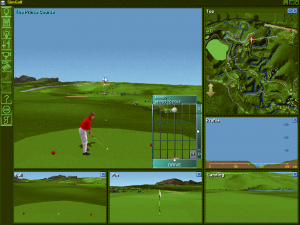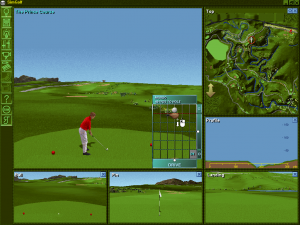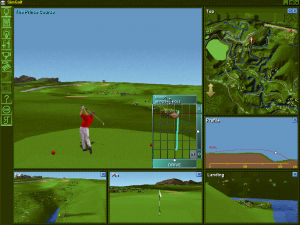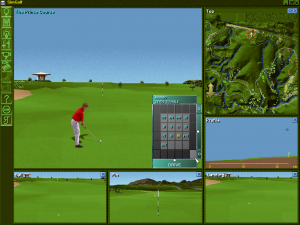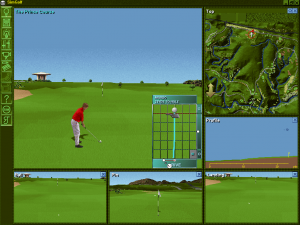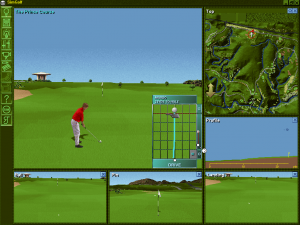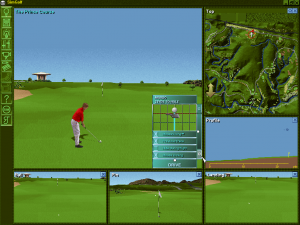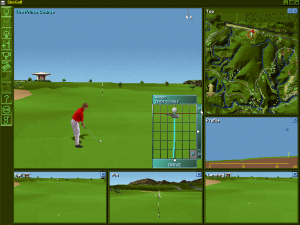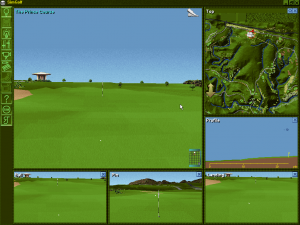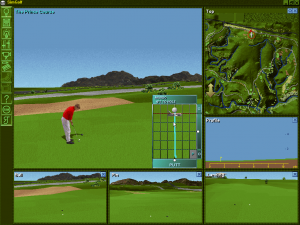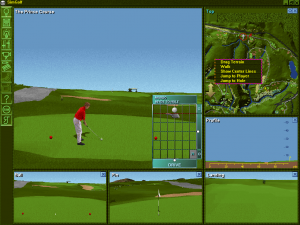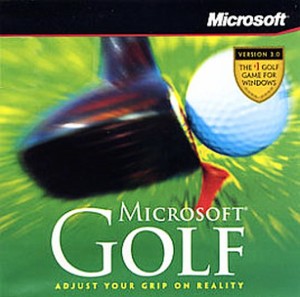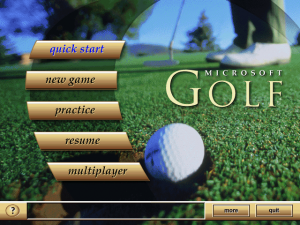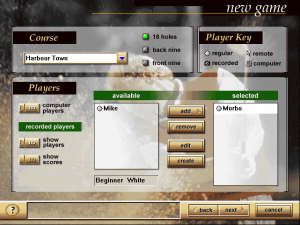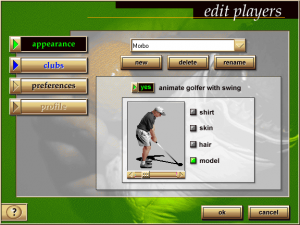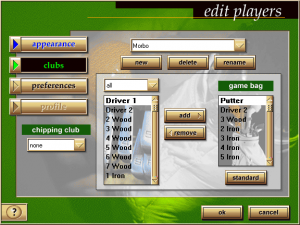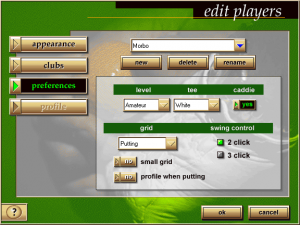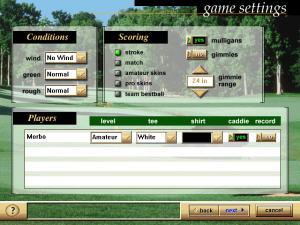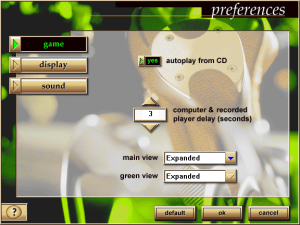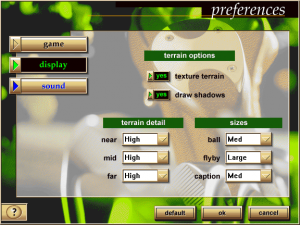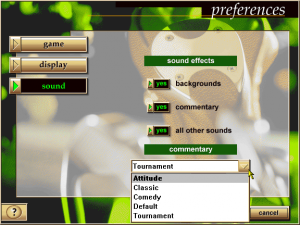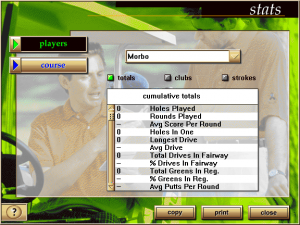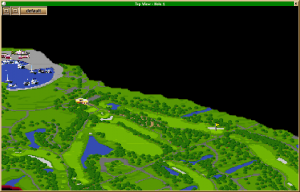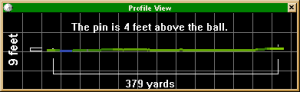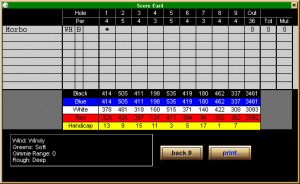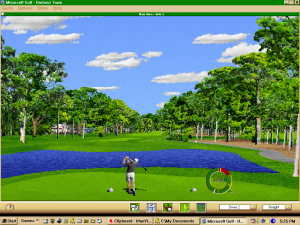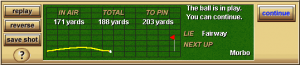Ah, the PC. There’s a good chance that you’re reading this blog on a personal computer right now. The PC is ubiquitous for home use and work today, but it started as just another variant of the home computer back in the early 1980s. The IBM PC saw immediate success in the business world, and IBM’s decision to allow clones of the hardware made it possible for other manufacturers to freely copy its designs. This made the PC a de facto standard over the next few years as it gained dominance while most other computer makers closed up shop.
While not intended solely for games, there have been tons and tons and tons of games made for the PC. And there are probably thousands of golf games. I’m only going to review the ones I have. I’ll be running them on Windows 98 running inside VirtualBox on a laptop running Lubuntu 12.04 Linux. It may seem like an odd choice, but I set up that virtual Windows 98 machine for games and that happens to be where these golf games are installed, so I’ll run with it.
“SimGolf”, 1996
“SimGolf” is an interesting golfing simulator brought to you by Maxis. This was long before Maxis was bought by EA, that destroyer of creativity and art. If you have ever played an early Maxis game from the 90s, then you can probably guess that the quality of this one is likewise very high.
This game is different from most of the games that I’ve reviewed here because it lets you design your own course. There is a separate application that allows you to design the course:
Making a new course will bring up this wizard:
That’s just to set up the basic blank map. Here’s what you get:
The options and choices are myriad. One could spend days setting up and tweaking a golf course – placing trees, water, sand traps, holes and every other little detail and feature that is available. There are so many features to choose from that it likely seemed overwhelming for many players. It’s a good thing there are some pre-made courses to play on.
Going back to the main screen allows you to choose to play a game, practice or play over a network.
From there, even more options are available.
You can customize your golfer:
You can select a course to play, including the ones you make yourself. I might just see if there is a collection of SimGolf courses on the internet somewhere.
That thumbnail in the top right shows an animated course flyby after a while. I’m sure many minds were blown by the amazing graphics back in 1996.
You can also set up the gameplay options:
Mulligans can thankfully be turned off, as can “gimmies”. We’re here to play golf, not prance around the fresh-cut grass like sissies!
The course view is basic at first, but you can get it nicely expanded if you have the screen real-estate. My Windows 98 installation has an eye-popping 1024 x 768 screen resolution, so I can handle the “all views” option.
The game menu controls are on the left side of the screen. To operate them, click and hold down on the mouse button. In some cases, another row of icons will pop out from the main icon. While you are holding down the button, move the mouse cursor and release the button when you are pointing to the icon you want. These are the icons:
- SimGolf icon – will exit the game, prompting to save first
- Save Game icon – will save the game
- Show icon – will show the Grid / Dynamic Scenery / Movement Control / Weather Indicator icons
- Options icon – will show the Sound Off / Weather Options / Terrain Options / Detail Level / Open All Views
- Show Views icon – will show the Top View / Ball View / Landing View / Pin View / Profile View
- Show Scorecard icon
- Show Chat Window icon
- Replay icon
- SimGolf Help icon
- About SimGolf icon
- RTJ Jr Tips icon
When you are ready to make your shot, you must first aim your ball. I learned the hard way that your aim is already set pretty good by default. Avoid clicking anywhere around your golfer avatar on the screen. Clicking with the pointer at any point will aim your shot at that point.
It’s actually best to aim by clicking on the top-view map on the top right of the screen.
To make your shot, you need to bring the pointer into that little grid with the golf ball and the end of the golf club drawn into it.
Click on the end of the club and hold the button. Bring the mouse back toward you and then push it back to it’s original position. Try to keep the pointer and thus the club as straight as you can while doing this. You will see a line appear on the grid showing you how straight you were (or weren’t).
Hitting the ball too slow will reduce the power of your shot, and hitting the ball off-center (like I did above) will affect your aim.
This swinging grid has more options available. If you want to change your club, click and hold the grid square on the bottom left. This will allow you to choose a different club.
There are also draw and fade options available at the bottom of the grid:
And ball strike position options on the right:
Clicking on the “O” on the bottom right corner of the grid will bring up some more options for this grid:
Clicking the top right corner while it displays a “P” will change your shot to a punch shot.
Clicking the same corner one more time will put you in “walk around” mode. Note the walking shoes in the top right corner of your course view. You can use the arrow keys on the keyboard to navigate.
Here I am on the putting green. Remember there’s a terrain grid that can be brought up at any time.
Something I found out after a while is that you can right-click on the top-view map to get a menu of options. Left clicking on this map is still the best way of aiming your shot I think.
Pretty damn good, I say. No annoying music, and the ambient sound effects are tastefully done. They cycle through randomly in type and volume so they don’t get repetitive. There is a lot of complexity that meets the player head-on, and it took me quite a long time to figure out how to make a shot. There are also some inconsistencies in the interface that could have been handled differently. I can see how many people would get turned off by this game.
But overall, I think it’s a very good game. There was a sequel made in 2002 called Sid Meier’s SimGolf. I think that version sold way more copies than this original one did. That was after the phenomenal success of the Sims franchise. I’ve never played that sequel version, but I can recommend this one as a satisfying golf video game. It offers a different and unique shot mechanism, and of course it has the most fully featured golf course builder I’ve ever seen.
“Microsoft Golf 3.0”, 1996
Microsoft was trying to prove a point back in the late 90s. They were also trying to monopolize every aspect of the computer business, but that’s obvious. The point they were trying to prove was that Windows – and particularly Windows 95 – was a viable platform for computer games. Back in 1994, a game based on the movie The Lion King came out, and it crashed on many computers running Windows 3.1. The DOS version had no problems, and people started to blame the WinG API that Windows 3.1 used for games.
Microsoft said “fuck this” and released DirectX in late 1995. After that point, MS had gone out of their way to make it known that Windows 95 was what you wanted to develop video games for. They went on to make some games of their own, the same way they make everything else – by acquiring a company who makes a great product. Microsoft released “Age of Empires“, “Flight Simulator” and many other great games this way. Some of the games released under Microsoft’s name were groundbreaking and award winning.
One of the series of games that MS released was titled simply “Golf”. I remember the early days of my first PC use in 1998, downloading demo versions of some of those golf games. The demo versions were released for free and are still floating around on the internet if you have the google-fu and the patience.
I do however have a full copy of “Microsoft Golf 3.0” from 1996. It has that Microsoft feel in so many ways, right down to the way it crashes constantly when you play it. Seriously, that is a major bummer, but I’ve learned to just save after every hole.
I do however enjoy the hell out of this game. The interface is mouse-driven, as you would expect. The game setup screens feature some soft folky-jazzy music playing. It isn’t to my taste, but since this is a PC, and since the music is a wav file, I suppose I could replace it with something more appropriate.
You get to customize many, many settings and options. The appearance of your golfer has some presets you can choose from:
You can choose your clubs:
There are additional preferences, including the option to make the power meter (swing control) 2 click or 3 click:
You can also set the weather conditions and gameplay type. The game includes mulligans and gimmies, but these can be turned off.
The course view is clean and kind of sparse, but there are different “views” that can be turned on from the menu.
Your course view is set to a small size by default. I had to enlarge it to take advantage of my full 1025 x 768 screen resolution.
You can also tweak the display settings if your computer can’t handle all the processing that the game demands. But unless you’re playing this on an old Packard Bell from 1994 or something, you can probably crank this shit all the way up. My virtual machine has processor power, RAM, and video memory to burn.
Sound options can also be tweaked. I really like that this game has different styles of commentary, and if you don’t want any of them, you can turn commentary off.
You can also view stats for any player and any course. There are two courses available by the way. This game was designed to be able to load courses from other CDs sold separately,. but good luck finding those.
Here is a look at the “views” I was talking about in the menu:
Green View:
Top View:
Profile View:
Score Card:
You can also see your Shot Info and Advanced Shot Setup. I had to turn these off while I was making screenshots because the game kept crashing while I had them on. But these are great, and the Advanced Shot Setup is the best way of making those fine-tuned adjustments to your swing to get the perfect shot.
And as you can see, there are loads of options in the Advanced Shot Setup window. Those windows do a good job of staying on top, and if you have enough space on your screen, they stay out of the way too.
The buttons at the bottom of the window also have important functions. The question mark will bring up a window with loads of information about the game. Lots of stuff in this game is linked to print functionality, so if you’ve installed this on a real computer or have a virtual printing solution, you can use that.
The next button across the wide space to the right of the question mark will arrange the open windows of the game. The button to the right of that (with the filmstrip) will launch the hole’s flyby.
This is a little slice of real video with narration. Don’t hit stop or the game will crash. Just let it finish. This game crashes too much.
The next button along is the “practice swing” button. When you click it, it will move your golfer away from the ball. You can practice swinging to your heart’s content while in this mode. When you’re done. click the button again and you will step back to position.
The next button is the “Show flag” button. It will bring your flag forward in an animation and then move it back again so you know where to aim A very handy feature.
The button after that is the show grid button. It shows the terrain grid wherever you are.
Finally we have two drop-down menus. The first lets you select your club. If you leave “caddies” on, you will automatically be given the best club for your shot. It’s still a good idea to consider which club you should use though.
The other drop-down menu is for choosing which style of shot to make. Choices include straight, chip and putt.
When you have set up your shot, move your mouse cursor to the center of the power meter. The power meter itself can be moved to anywhere you like by clicking and dragging it by the little “move cross” at the bottom-right.
You will notice that the mouse cursor changes colour to green and contains a number. This number is the number of clicks which you have set the power meter to operate at.
After each shot, you will see a window appear with a summary of your shot and some options that allow you to take a mulligan (if that’s enabled), see an instant replay, see the shot from the reverse angle, or save the shot.
Making it onto the putting green brings up the terrain grid automatically, unless you’ve disabled it. There are so many options that you can really have this game behave any way you want it to.
I rate this game quite highly. It’s not just great, it’s outstanding. I place this third in the best golf video games of all time. The only thing I can complain about is the crashing. It can really get in the way of a fun round of golf when the sky, the grass, the trees and your little golfer dude all vanish and you are left staring at a window telling you that the program has performed an illegal operation and will be shut down.
But other than that, damn near perfect. Not corny, not goofy, no music wrecking the game. It even makes me consider looking for other Microsoft golf games in this series from that era, though I might be pressing my luck with those.
Finding this game might be rather difficult. I got my copy off ebay, and that’s likely the best source for it. But I do highly recommend it. I don’t know if it will even install let alone work on Windows XP. And I don’t have Windows Vista, 7 or 8, so don’t even ask. But this is one of the best, so if you like video game golf, you must play it.