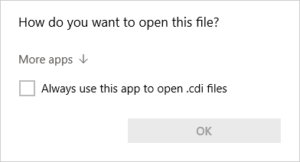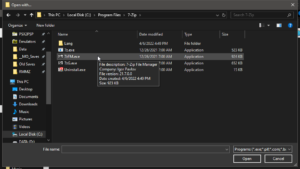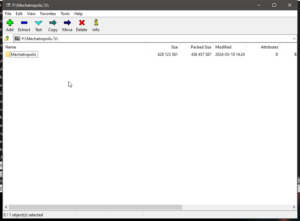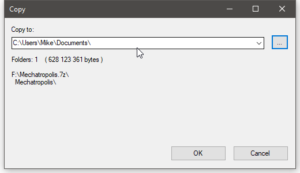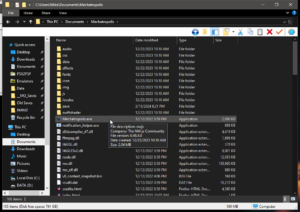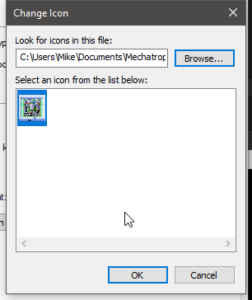I’ve got a new game that’s just been updated with additional content.
I announced this JRPG style game back in December of 2023 when I finished it, but I’ve been busy lately doing some tweaking, bug fixing, and adding things to the ending of the game. So if you missed it back then, now is a great time to check it out and play through it.
Mechatropolis is a porn game at its core, but as I was making it, my friend Kishin encouraged me to build a story around it, so it actually has a start, objectives, and a finish as well. You can have sex with dozens of beautiful androids, buy some as companions, and explore places run entirely by robots.
It takes about 3.5 hours to play through, and will work on Windows 7 and up, though Windows 10 and up are recommended. Full controller support and mouse & keyboard support are included. Press F4 to enter fullscreen mode.
Download Mechatropolis for free right here:
Take a look at the other video games I’ve made too, and the content I’ve created for other video games. Click on the Video Games link on the bottom-right of the page.
And now, for those who aren’t used to downloading 7z files from the internet, here is a little explanation of just what to do with them so you can get Mechatropolis up and running.
7-Zip is a free and open source compression and archive tool. It’s mainly used to extract 7z files, which are similar to zip or rar archive files. Windows 11 supposedly can open 7z files like it handles zip files, so you can skip this step if you’re using Windows 11.
If you’re using Windows 10 or older, then follow these steps. First, go to the 7-Zip.org website here:
https://www.7-zip.org/download.html
Since my games are for Windows only, you’ll want to download one of the Windows versions of 7-Zip. Once you have installed 7Zip on your PC, you can then double click on the “Mechatropolis” 7z file that you’ve downloaded.
Windows will ask you what app you want to open the file with. Click on “More apps ↓”.
Go to the bottom of the list of suggestions and click on the text that says “Look for another app on this PC”.
Then use the file browser window to navigate to C:\Program Files\7-Zip. Select the 7zFM exe program, and click on “open”.
Now 7z files will open with 7-Zip on your PC. Starting with Mechatropolis, you can extract it to wherever you like, but remember that RPG Maker games won’t run from protected or system folders. So it’s best to extract it to your “Documents” folder.
Once you have selected your Documents folder to extract the 7z file to, go to that location and find the “Mechatropolis” exe file.
Right-click on it and select “Create shortcut”. Rename the shortcut if you prefer to just “Mechatropolis”.
Then find and right-click on the shortcut you have just created, and select “Properties”.
Now you can change the default icon to the one I made for the game. Click on “Change Icon” and select the Mechatropolis icon file.
Then you can cut and paste the Mechatropolis shortcut to your desktop, to your quick-lauch bar, your start menu, or any other location in Windows from which you launch games and programs.
This process works for all the games I have made too, and once you have 7z files associated with the 7-Zip program, they will open automatically without you having to tell Windows which program to open it with.
You can also use Steam to launch my games. Just follow the instructions on this page here.